ライブラリ
Zip4jというライブラリを使用します。
Zip4j - Java library to handle Zip files
http://www.lingala.net/zip4j/
Zip4jのライセンスはApache License, Version 2.0。
Zip4j - About
http://www.lingala.net/zip4j/about.php
プロジェクトにライブラリを追加
buildscript {
repositories {
mavenCentral()
}
dependencies {
classpath 'com.android.tools.build:gradle:0.5.+'
}
}
apply plugin: 'android'
repositories {
mavenCentral()
}
android {
compileSdkVersion 18
buildToolsVersion "18.0.1"
defaultConfig {
minSdkVersion 7
targetSdkVersion 18
}
}
dependencies {
compile 'net.lingala.zip4j:zip4j:1.3.1'
}
build.gradleにライブラリを追加する時は、こちらのサイトが便利です。
Gradle, please
http://gradleplease.appspot.com/
Zip4jで検索するとこんな感じに表示されますので、あとはbuild.gradleにコピペすればOKです。
Eclipseで開発している場合は下記のページからjarファイルをダウンロードしてlibsディレクトリに配置します。
Zip4j - Java library to handle Zip files
http://www.lingala.net/zip4j/download.php
サンプルコード
package com.example.passzip;
import android.app.Activity;
import android.os.Bundle;
import android.os.Environment;
import net.lingala.zip4j.core.ZipFile;
import net.lingala.zip4j.exception.ZipException;
public class MainActivity extends Activity {
@Override
protected void onCreate(Bundle savedInstanceState) {
super.onCreate(savedInstanceState);
setContentView(R.layout.activity_main);
String zipFilePath = Environment.getExternalStorageDirectory().getPath() + "/PassZip/hoge.zip";
String destinationPath = Environment.getExternalStorageDirectory().getPath() + "/PassZip/";
String password = "hoge";
try {
ZipFile zipFile = new ZipFile(zipFilePath);
if (zipFile.isEncrypted()) {
zipFile.setPassword(password);
}
zipFile.extractAll(destinationPath);
} catch (ZipException e) {
e.printStackTrace();
}
}
}
sdcard/PassZip/ディレクトリにあるパスワード付きZipファイルhoge.zipを同じディレクトリに展開するサンプルになっています。Zipファイルの中身はfoo.txtが入ったhogeディレクトリです。
Zipファイルのパスワードはhogeとします。
外部ストレージに書き込みを行いますのでマニフェストファイルに
android.permission.WRITE_EXTERNAL_STORAGE
の宣言が必要です。
サンプルコードでは簡略化のため、UIスレッド上でZipの展開処理を行っています。
実際にアプリで使用する場合はAsyncTaskなどを使ってUIスレッドをブロックしないようにします。
エラー処理も省略していますので適宜エラー処理を行います。
動作確認
動作確認は
・Xperia Z(Android OS 4.1.2)
・IS14SH(Android OS 2.3.5)
で行いました。
アプリ実行前
アプリ実行後
実機のファイラーアプリからfoo.txtを確認したところ、テキストファイルの内容が表示されましたので正常にパスワード付きZipファイルの展開が行われているようです。
In-Memory(2013/11/09 追記)
上記のサンプルではZipファイルをストレージに展開してから使用しましたが、In-Memoryで捌く方法はこんな感じです。
このサンプルではgetExternalFilesDir()なディレクトリにある、test.zipの中身(ic_launcher.png)を読み込んでImageViewに表示しています。
ZipFile zipFile = null;
FileHeader fileHeader = null;
InputStream inputStream = null;
Bitmap bitmap = null;
try {
zipFile = new ZipFile(getExternalFilesDir(null).getPath() + "/test.zip");
if (zipFile.isEncrypted()) {
zipFile.setPassword("password");
}
String filePath = "ic_launcher.png"; // アーカイブ内のファイルパス
fileHeader = zipFile.getFileHeader(filePath);
inputStream = zipFile.getInputStream(fileHeader);
bitmap = BitmapFactory.decodeStream(inputStream);
inputStream.close();
} catch (ZipException e) {
// TODO: error handling
} catch (IOException e) {
// TODO: error handling
}
ImageView imageView = (ImageView) findViewById(R.id.image_view);
imageView.setImageBitmap(bitmap);
参考サイト
こちらのサイトを参考にさせていただきました。
ありがとうございます。
shinodogg.com
パスワード付きZipファイルをJava(Zip4j)で
http://shinodogg.com/?p=4601
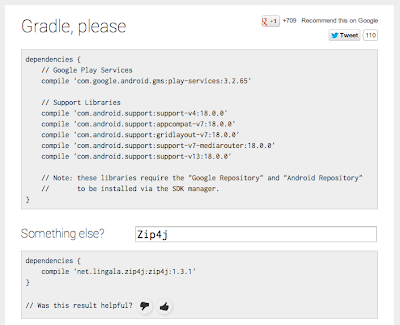

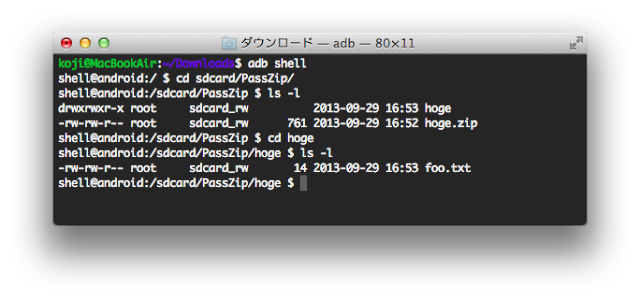
0 件のコメント:
コメントを投稿